Table Properties are new in TC11 and can view a kind of table the user can insert new data.
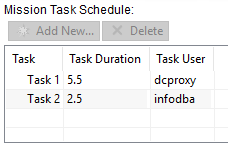
- Go to your BusinessObject and add a new property.
Use “Table”
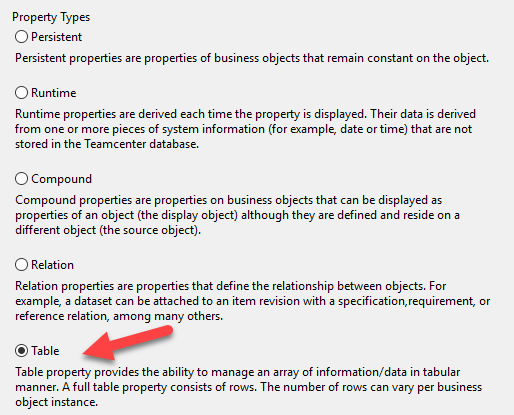
- Type a Name
and use a TableRow Business Object (use New… to create one)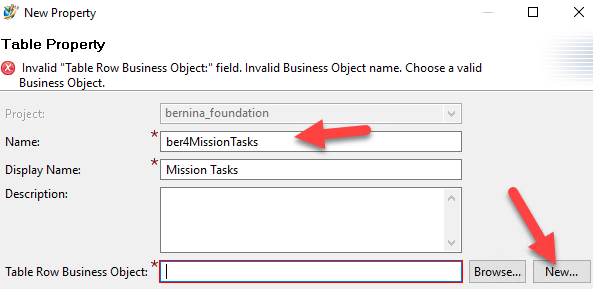
- I use the same Name as the property (but with capitol Letters for the prefix (it’s a business object!)
Use “Add…” to create the columns of the table.
These properties are like normal properties. You can search
the business object in BMIDE and edit the properties as usual (add LOVs, e.g.)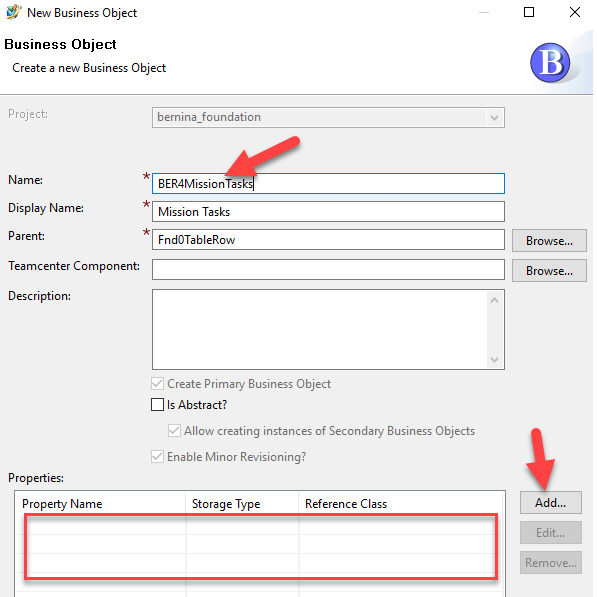
- This BO has the parent: “Fnd0TalbeRow”.
- Cold-Deploy!
- In Summary Stylesheet you have to insert the table with an objectSet:
<label text="Mission Task Schedule:" /> <objectSet source="xxx4MissionTaskSchedule.XXX4MissionTaskSchedule" defaultdisplay="tableDisplay" sortby="ber4Task" sortdirection="ascending"> <tableDisplay> <property name="xxx4Task" /> <property name="xxx4TaskDuration" /> <property name="xxx4TaskUser" /> </tableDisplay> <command renderingHint="commandbutton" commandId="com.teamcenter.rac.common.AddReference" actionKey="newBusinessObjectContextualAction" /> <command renderingHint="commandbutton" commandId="com.teamcenter.rac.deleteReference" actionKey="deleteAction" /> <parameter name="localSelection" value="true" /> </objectSet>
- The user has to checkout the Revision to edit the table property.
With “Add” he ca insert a new row (the data on the mask are not sortable in case there is no stylesheet for (as of TC11).
By doubleclicking a cell the value can be edited after creation.