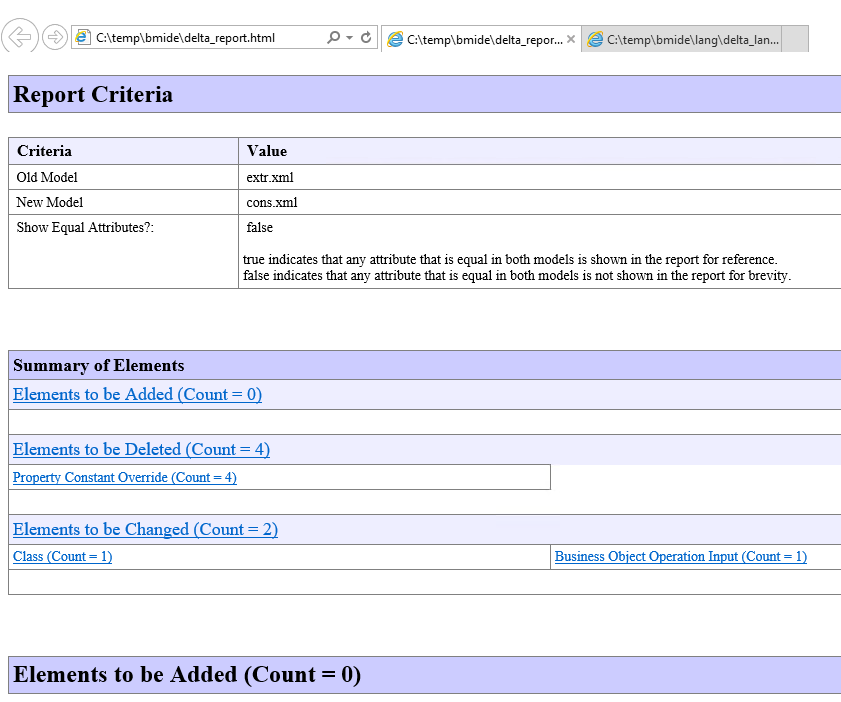Case:
You’ve been working on your template for a long time in BMIDE and want to deploy it to your system.
However, you are not sure what exactly will change or what effect your change will have on the system.
Often, even small errors can crash the deploy and the correction is tedious and dangerous.
Solution:
You need a tool that simply compares your template to be deployed with the data model of your database.
- On your TC-Server create a small solder structure:
c:\temp\bmide
c:\temp\bmide\lang - Open a proper configured TC-CommandShell
- Set this environment variable:
set TempBMIDE=c:\temp\bmide(be carefull – no spaces after command)
- Copy files from TC_Data Folder to your TempDir:
copy %TC_DATA%\model\*_template.xml %TempBMIDE% copy %TC_DATA%\model\master.xml %TempBMIDE% copy %TC_DATA%\model\lang\*_template_*.xml %TempBMIDE%\lang copy %TC_DATA%\model\*_dependency.xml %TempBMIDE%
- Generate a Template Package over BMIDE and locate it.
Depends on your TC-Version the path is a bit different.
You have to find a zip-file like: YourFoundationName_template.zipe.g for TC11:C:\plm\bmide\your_foundation\output\wntx64\packaging\full_update\your_foundation_wntx64_1.0_2019_02_09_18-45-58\artifacts\your_foundation_template.zip - Open this zip and you will find a structure like this:
…\install\your_foundationIn this folder contains 3 data:
– lang (other folder)
– your_foundation_dependency.xml
– your_foundation_template.xml - Copy These 3 objects to your temp-folder c:\temp\bmide
(overwrite same files!) - In your still opened TC-CommandShell change dir:
cd /d %TempBMIDE% -
Now you can start the Consolidator, it processes your BMIDE Template to one file: bmide_consolidator -dir=%TempBMIDE% -file=cons.xml -consolidate=all -
Start Extractor, this will download your businessmodel from database to one file (takes a while): business_model_extractor -outfile=extr.xml -mode=all -u=infodba -p=infodba -g=dba -
Start Comparator, it will compare both files:
bmide_comparator -compare=all -old=extr.xml -new=cons.xml -delta=delta.xml -log=delta.log -
The result is an HTML file named delta_report.html (also in the lang-Folder).
This report lists the objects that will be “added/changed/deleted when the data model is deployed.